THERE ARE TWO OPTIONS TO EXPORT SPREADSHEET IN SAP:
1) AFTER GENERATED SAP REPORT, GO à LIST à EXPORT à SPREADSHEET OR
1) AFTER GENERATED SAP REPORT, GO à LIST à EXPORT à SPREADSHEET OR
2) AFTER RUN THE REPORT, RIGHT CLICK MOUSE à SPREADSHEET.
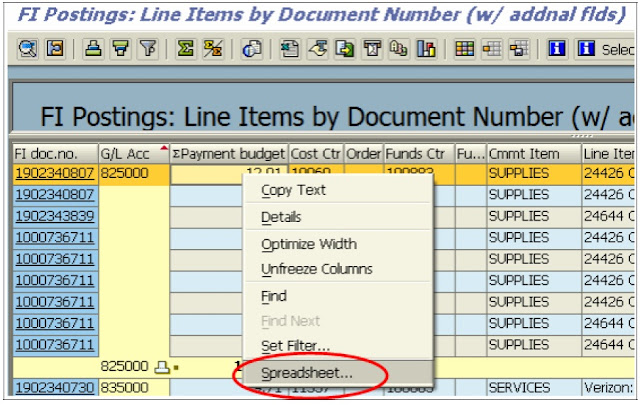
3) In pop up box, select ‘All Available Formats’ à 08 Excel(In previous XXL format)
Remember check ‘Always Use Selected Format’ to save the change into sap system.
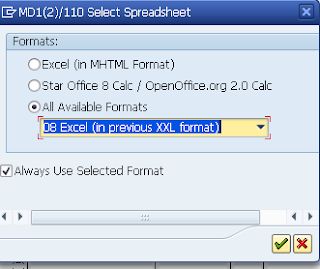
4) After click ‘thick’ to complete.
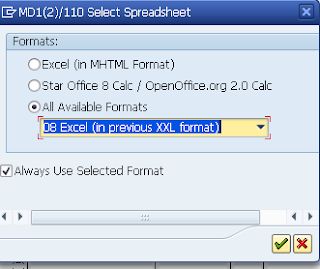
4) After click ‘thick’ to complete.
IF THE POP UP BOX ABOVE DIDN’T APPEAR, ADDITIONAL STEPS REQUIRED. REASON BEING THE PREVIOUS ALV/FORMAT SETTING ALREADY SAVED INTO SAP SYSTEM
a) Go à System à Services à Reporting OR transaction code: sa38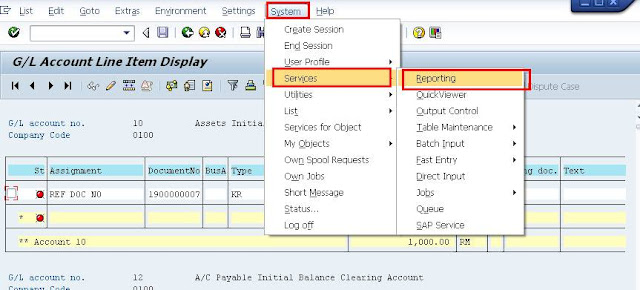
a) Go à System à Services à Reporting OR transaction code: sa38
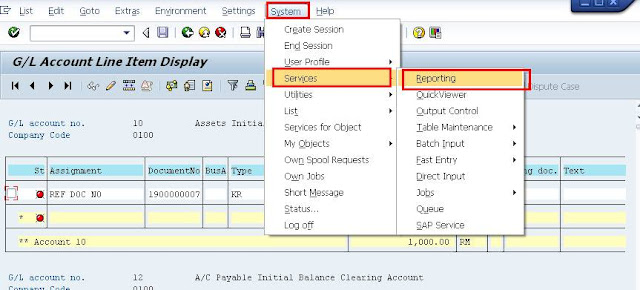
b) Click execute to run ‘SALV_BS_ADMIN_MAINTAIN’ program.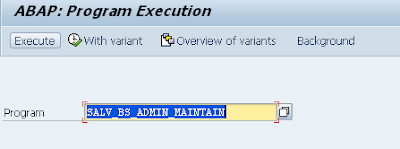
c) Under Actions tab à Display ; under General Data à Detailed Selection ;
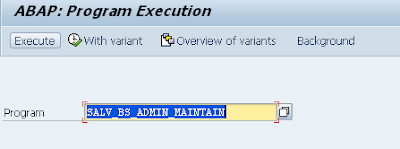
c) Under Actions tab à Display ; under General Data à Detailed Selection ;



In the ALV report select a line and then right click and select the Spreadsheet option, that brings out the selections. You can change the option here. This is simpler than the above selection, because in Production running the above program would require answering too many questions.
ReplyDelete- Thanks to my coworker R. Krishnamurthy who gave me this solution./Posted by CSP
In the ALV report select a line and then right click and select the Spreadsheet option, that brings out the selections. You can change the option here. This is simpler than the above solution (SA38:Program:SALV_BS_ADMIN_MAINTAIN), because in Production running the above program would require access to SA38. The solution given here can be done by anyone without running a program
Delete~CSP (Thanks to RK)
Thanks and that i have a dandy present: How Much Is House Renovation Loan In Pag Ibig home improvements
ReplyDelete